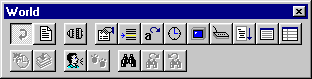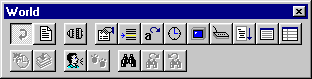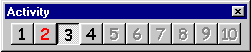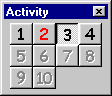![[Home]](/images/home.gif)
![[Downloads]](/images/downloads.gif)
![[Search]](/images/search.gif)
![[Help/forum]](/images/forum.gif)
MUSHclient Worlds
General
- Multiple worlds can be open at once
- Provides MDI (Multiple Document Interface), with each world appearing in a
separate window
- You can automatically connect your character to a world (name and password)
- After connecting, one or more extra commands can be automatically sent (e.g.
WHO)
- You can have multiple windows open per world
- All configuration options (triggers, aliases, etc.) are saved on a per-world
basis, to allow for configuring for different types of MUDs
- Each world has a free-format "notes" area for making note of anything
you like that you may want to remember for next time you play on that world
- Context-sensitive help is always available to explain how to use configuration
screens, and other features
- Details for an entire world, or just one of triggers / macros / aliases / colours
/ strings can be saved for re-use later
- Toolbars are resizable. The "game" buttons are on a separate toolbar.
The program remembers the toolbar positions and restores them next time.
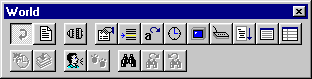
Connections
- Connections are "asynchronous". This means that MUSHclient doesn't
hang while awaiting connection to a world. You can connect to multiple worlds,
and then wait for each connection to complete, or time-out, as the case may
be.
- You can specify one or more worlds to be automatically connected to as MUSHclient
starts executing.
- You can disconnect a session without closing the world.
- You can abort an attempt to connect to a world, without waiting for it to time-out.
- You can reconnect a session without having to close and re-open the world.
- You can open a world without necessarily connecting.
- When creating a new world, you can use an existing world's settings as defaults
(colours, triggers, aliases and so on).
- The position on the screen of each world window is remembered and restored
next time you use the program (including the size of the command area).
- The status line shows the duration that you have been connected to the current
world.
- You can optionally close a world without being asked to confirm the close.
- The program correctly handles Telnet negotiation sequences, thus allowing you
to connect to a host that requires the Telnet protocol.
Activity toolbar
- Shows activity on windows by showing window number in red. Also current window
has the button depressed.
- This toolbar shows activity on the first 10 open worlds (you can have more
than 10 worlds open, but only the first 10 show on the toolbar).
- Any world with new activity has its number in red (see example below). In the
example, worlds 2 has new activity.
- The current world shows as a "pushed" button (see example below).
In the example, world 3 is the active world.
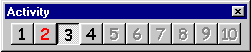
- The toolbar can be "docked" (ie. tied to the top, bottom, left or
right-hand sides of the screen), or "floating" (ie. anywhere on the
screen you like). It can be resized to be vertical, horizontal or a square
shape (see example below).
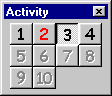
- You can switch to any world by pressing Ctrl+n where "n" is the number
(eg. Ctrl+2 switches to world 2). You can also click on any button to go to
that world.
![[Previous]](/images/previous.gif)
![[Next]](/images/next.gif)
![[Back]](/images/back.gif)
![[Home]](/images/home.gif)

Comments to Gammon Software support
![[Best viewed with any browser - 2K]](/images/anybrowser2.gif)

![Hosted at HostDash [Hosted at HostDash]](/images/hostdash_logo.png)
Page updated on Tuesday, 6 December 2005